An Overview of Alert Composer Feature In Oracle HCM Cloud Application (Application Release Version Release 13 23A)
HCM Alerts is a common functionality from common architecture team and
has following salient features:
- ·
Provides ability to send notifications
triggered from an event or from rest resource.
- § Event Alerts:
Event Alerts are based on the context provided by the calling client.
Modification of the triggering criteria for notifications is not supported.
- § Resource Alerts: Resource Alerts are based on the Oracle HCM Cloud REST API resources.
You can modify the triggering criteria for notifications by defining filters on
the resource attributes
- ·
Provides ability to send email
notifications and/or FYI worklist notifications.
- ·
Delivers a rich UI to define the event
and resource alert, filter conditions, notification templates, email formats,
recipients, etc.
- ·
Provides ability to define
language/country specific email templates.
- ·
Provides ability to use groovy
expressions and substitute runtime values from input.
- ·
Provides APIs to define alerts,
templates and other required setup data.
- ·
Provides ability to schedule jobs for
processing notifications.
- ·
Standard seeded alerts have been
created out of the box.
- ·
Customers can create custom
alerts.
- ·
Alerts can have multiple access levels
– Restricted, System, Extensible User.
- ·
Extensible and user can be modified
- ·
User defined Alerts can be disabled
Alerts is a common
functionality from Fusion that provides the ability to:
- ·
Send notifications triggered from an
event or from REST resource
- ·
Send email notifications and/or FYI
worklist notifications
- ·
Learning uses event based and ESS
alerts
Learning
Administrator can use Alerts UI to define the event and resource alert, filter
conditions, notification templates, email formats and recipients
Alert Types
|
Alert Types |
Alert
Description |
Use Case
Examples |
|
Event Alert |
An event alert can be used to send notification(s)
when a change has happened in the system by calling the processAlertAPI |
1.
Notification to user that password change was
successful 2.
Notification to inform workers that new work
schedules are available |
|
Resource Alert |
A resource alert is used to send on-demand or
scheduled notifications based on REST resource and applying filter criteria |
1.
Send
notification(s) to employee and manager when employee’s visa is expiring
within a certain period. 2.
Send
notification(s) to employee and manager when employee’s passport is expiring
within a certain period. |
Access
Levels
•
Access
levels are defined for alerts to control the actions that can be performed on
the alerts.
–
For
example, you can add new templates and modify predefined templates for an alert
if its Access Level is set to Extensible or User but not if its Access Level is
set to System.
•
You
can view the access level for an alert when editing the alert; however, you
can't modify it.
• Alerts that are predefined with access levels System or Extensible are always enabled. You can't disable them. Alerts that are user-defined are enabled by default. You can disable them.
HCM
Alerts (Key Features)
At this point some consultants may feel that a lot
many of the Alert features can be achieved using OTBI Analysis or for that
matter BI SQL too. However, Alerts offer some features which are unique to
itself. Some of the most saliengt ones being:
Ø Alerts is real-time event (i.e. as
it happens) i.e. password reset, enroll for class etc. these can NOT be
captured by queries i.e. there is NO password reset table to query.
Ø
Efficient
as there is NO polling required for event driven alerts.
Ø
Custom
data sources i.e., Password, User, etc. are supported in Alerts
Ø
Support
for system, extensible and user-defined alerts.
Ø
Support
for multiple templates for an alert i.e. employee, manager specific content.
Ø
Integration
to Worklist and User preferences are honored.
Ø Rich text editor support for
message Subject & Body.
Alert
Composer Configuration
One can use Tools->Alert Composer and then try to
Add Resource Alert.
|
Add Resource
Alert |
|
|
Access Level |
User |
|
Enabled |
Yes |
|
Alert Code |
Auto assigned when saved |
|
Name |
<User Input> |
|
Description |
<User Input> |
|
Resource |
REST resources for which you want to create Alert.
Once save the Resource can’t be changed |
Available
Resources
Ø
In
order to create a User, Alert the REST resources need to be available.
Ø
Based
on the primary resource sleeted, when filters are added a list or
Resources/child records are available
Ø Additional resources will continue to be added, enhancement requests could also be submitted to request additional Resources
Attributes
Return attribute for a
person can be Persoid , Work-Email , DisplayName
, FirstName , LastName , User-Name
Functions
Some of the functions support by Alerts include:
|
Function Names |
Function Description |
|
hrRep |
Returns HR Representative Type for PersonId or
AssignmentId provided. |
|
payRep |
Returns Payroll Representative Type for PersonId or
AssignmentId provided. |
|
benRep |
Returns Benefit Representative Type for PersonId or
AssignmentId provided. |
|
unionRep |
Returns Union Representative Type for PersonId or
AssignmentId provided. |
|
empManager |
Returns
the employee’s manager for the PersonId or AssignmentId provided. |
|
Person |
|
|
getSysdate |
Returns System Date |
|
getSystimestamp |
Returns System Date and Time |
|
formatNumber |
Formats a Number |
|
formatDate |
Returns Date in specific format |
|
formatXML |
Returns formatted XML |
|
Loop |
Loops through a collection (possible use case is to
construct line manager list) |
Tokens
Notifications contain tokens. When a notification
is modified, you can only use tokens
available for the context. For example, if you modify a notification sent to
candidates, you can only use tokens for the candidate context.
Example Tokens for Candidates in ORC
CandidateFirstName,CandidateLastName,CandidateDisplayName,CandidateUserName,CandidateNumber,CandidateEmail,CandidatePreferredPhone,CandidateLocation,CandidateTokenURL
Example Tokens for Job Offer in ORC
JobOfferTitle,JobOfferTeamMembersUserNameList,JobOfferRecruiterDisplayName
JobOfferRecruiterUserName,JobOfferRecruiterEmail,JobOfferHiringManagerDisplayName
JobOfferHiringManageruserName,JobOfferHiringManagerEmail,JobOfferDetailsTeamDeepLinkURL
JobOfferListDeepLinkURL,JobOfferDetailsCandidateDeepLinkURL
Filters
Enables the Alert to be triggered based on specific
criteria. Also helps to segregate population like (What population of employees
should get this alert )
Defining
Templates
A template is the format for an alert notification.
The template includes the message text, and Groovy expressions defined for the
variables in the message. Alert Notifications can be sent to a recipients email
and worklist based on template configuration. For Extensible and User Alerts,
multiple templates can be defined, modified or disabled. Multiple languages are
supported. The default language is set when creating a template, when a
template is saved language-specific templates are created in the application
based on the installed languages. During runtime, worklist notifications are
sent based on the recipient's user language preference. If the corresponding
language is not found, the default template is used
Defining
Templates – Communication Method
•
How
Alert will be delivered – Worklist, Mail
•
Use
an Expression builder to define the Recipients
Defining
Templates – Message
•
Define
the message that will be generated and sent the
recipients
•
Expressions
can be utilized in the Subject, Group by and Message Text areas.
Groovy
Expressions
Defining
Templates – Translation Editor
•
Alert
Composer supports multiple language templates
•
When
the template is saved multiple template are created based on the installed
language.
•
If
creating User Defined Alerts, create the template in the default language then
access the translation editor to view and update the template in each installed
language.
Defining
Templates - Run Options
•
Run
Options enable you to specify the runtime settings for an alert.
•
Run
Options include:
–
On
Demand – to run the alert notification immediately if initiated by a user.
–
Schedule
– to run the notification at a specific time. Specify the notification
frequency and the start date and time.
•
Set
Log Activity History to Yes to view details about the Alert on the Alert
History page.
•
Set
Simulate Run to Yes to do a test run of the Alert
•
Enable
Duplicate Message if needed.
Log
Activity History
Set Log Activity History to Yes to view details about
the Alert on the Alert History page.
Conclusion
And with this I have come to the end of the article
hope this was a good read and you all were able to learn something out of it.
That’s all from my side for now. Have a nice day all and do feel free to share
your suggestions and feedback at ashish1234u@gmail.com
Also contact at ashish1234u@gmail.com for ERP implementation project,
job support, training, document preparation.






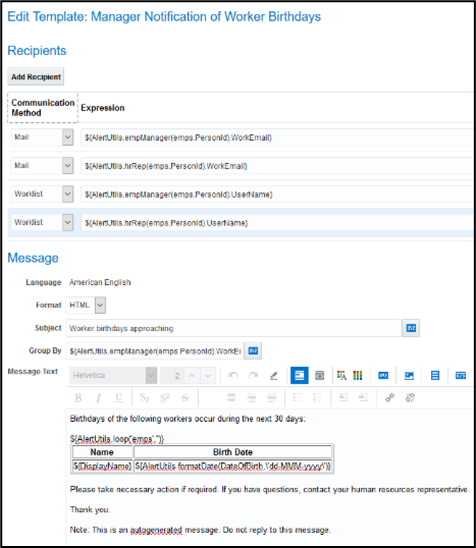




Comments
Post a Comment